This article is about “How to freeze a row in google sheets”, hope you will like the information. If yes please do share it with others.
Introduction:
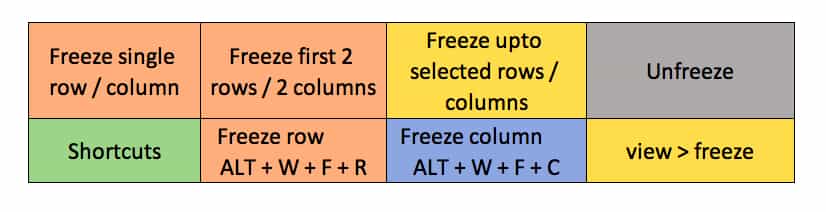
Freeze row or column is used to keep an area or worksheet visible while one scrolls down to see other rows or to the right to see other columns.
Googlesheet has many functions for calculation starting from basic functions like freeze rows or freeze columns which is explained in screenshot below:
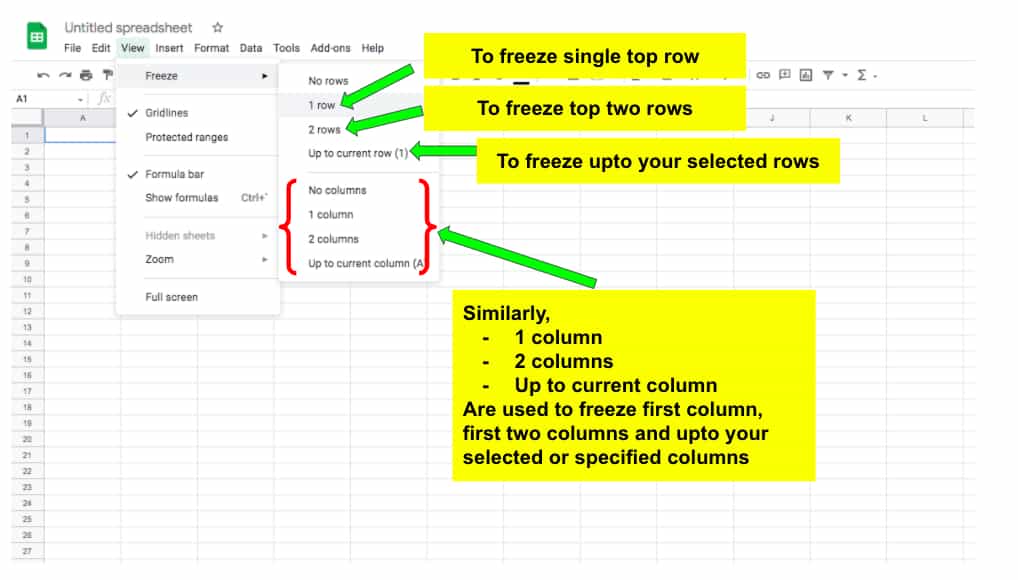
So, above image is showing how you can freeze 1 or more rows while working on Google Sheets.
And reason why freeze row or column feature is important is if you have 1000 of rows in your dataset and you are scrolling down then you looses track of the heading and may input wrong data in the any cell, to avoid that this is important.
Or if you are just reading the data to find some information then in that case also you may loose track of which column you are referring to, so in that case also this is important.
| Question | Answer |
| Freeze rows किस लिए काम आता है? | Rows freeze करने के लिए |
| एक baar में कितनी rows freeze हो sakti है? | जितनी चाहिए |
| Sirf rows freeze हो sakti है, columns नही? | दोनो freeze हो सकते हैं |
| Path क्या है किसी भी फाइल में rows या columns को freeze करने के लिए? | view > freeze > 1 row | 2 rows | Up to current row view > freeze > 1 column | 2 columns | Up to current column |
| Freeze का उल्टा भी कुछ होता है? | Unfreeze |
| Unfreeze कैसे करते हैं? | VIew > freeze > No row | No column |
| इस्के क्या फायदे हैं? | Heading row freeze हो जाति है जिससे काम करना आसान हो जाता है |
| क्या इस्का कोई substitue भी होता है? | No |
It’s quite nice function that helps in freezing custom number of rows or columns, so in case we are working on a big sheet, which has 100s of rows or columns it becomes practically impossible to find out which value in a cell belongs to which parameter or row or column heading.
With the help of freeze function we can solve the above problem in big datasets.
Shortcuts to freeze rows | columns:
In some cases people find it convenient to use keyboard only instead of using mouse, so for that this keyboard shortcuts are very helpful:
- Freeze row shortcut excel: ALT + W + F + R
- Freeze column shortcut excel: ALT + W + F + C
- Shortcut to freeze rows above selected cell and columns left to it i.e. freeze row and column together or at the same time: ALT + W + F + F
Imp. Links for freezing columns or rows in different softwares:
- Freezing top and bottom row t once in excel
- Freeze a row in libreoffice
- Freeze a row in confluence
- Freeze row in power bi
- Freeze top row datagridview
- Freeze row in excel using vba
- Freeze first row and column in html table
How can one learn freeze rows / columns function ?
Freezing row or column in googlesheet is very easy, just go to:
- View > Freeze > 1 row, 2 rows, Up to current row [same for columns], where
- 1 row / column: To freeze first row or column in sheet
- 2 rows: To freeze upto 2 rows or columns in sheet
- Up to current row: To freeze up to selected rows or columns in sheet
- Refer the screenshot below for idea about, where this option is available on googlesheet.
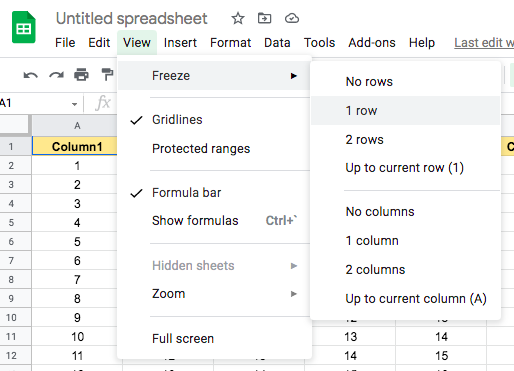
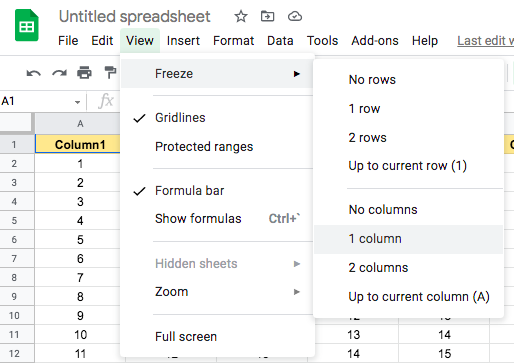
How freezing rows / columns is relevant today ?
It’s very relevant in big datasets, where it becomes practically impossible to see which row / column belongs to which heading, so by freezing the row /column it helps in keeping a track of it.
We have already tried our best to show you visually how you can apply it, but if you are still in doubt then feel free to leave your doubt in the comment section.
Well the reason for development of this function might to solve this huge dataset problems, where
- Users might be wasting time to see every time which column / row belongs to which heading and
- Secondly, chances of wrong data entry have been reduced as one can easily see every time they are making any entry which column do they have to add certain information.
- Well this is one of the very useful function as this led to saving of time as well as improved data accuracy. So, data accuracy in turn affects hell lot of things like using it for finding out some valuable insight for strategy, marketing, sales or for other internal purposes for which data accuracy is non-negotiable.
- This function is complete in itself, so i don’t think there is scope for any further work in this part.
- Every user who is using googlesheet or excel is the user of this function and also this is easy to adapt, highly required and very useful function. So, the audience is quite large.
Other Imp. Links:
Some other useful functions and their formula:
| Function | Formula |
|---|---|
| Addition | = SUM(value1, [value2, …]) |
| Subtraction | = value1 – value2 |
| Multiplication | = MULTIPLY(factor1, factor2) |
| Division | =DIVIDE(dividend, divisor) |
| Square root | =SQRT(value) |
| Length of text present in a cell | = LEN(text) |
| Sumifs | =SUMIFS(sum_range, criteria_range1, criterion1, [criteria_range2, …], [criterion2, …]) |
| Sumif | =SUMIF(range, criterion, [sum_range]) |
| Countif | = COUNTIF(range, criterion) |
| Countifs | =COUNTIFS(criteria_range1, criterion1, [criteria_range2, …], [criterion2, …]) |
So, this is all about “How to freeze a row in google sheets”, do let us know in comment section what else you want to read about or some other information you require in the current topic i.e. “How to freeze a row in google sheets”, we are more than happy to help you.
10 thoughts on “How to freeze a row in google sheets | google sheets freeze row”