This article is about how to do “Tableau Integration to Google Sheets – Online Tableau Tutorial”, hope you will like the information. If yes please do share it with others.
Table of Contents
Introduction
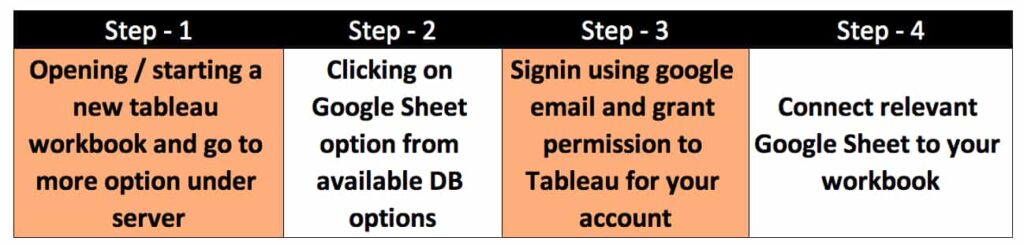
Tableau allows integration to many databases and 3rd party softwares like Google Sheets, Linkedin Sales Navigator, Dropbox, Google Analytics, OneDrive, Google Drive etc.
Hence, it is one of the advantage of using tableau i.e. one can import data from any of the available databases using tableau connector and start working on it like creating pivot tables, visualisations etc.
This functionality has been developed by tableau over a longer period of time and we can expect more such connectors in future as well.
Normally, this kind of feature to connect to different databases or importing data is available in all visualisations tool like PowerBI, Looker, SAP etc.
Reason, why this functionality is important is because without importing data to this softwares they are of no use at all.
Step 1: Opening the tableau installed on your machine.
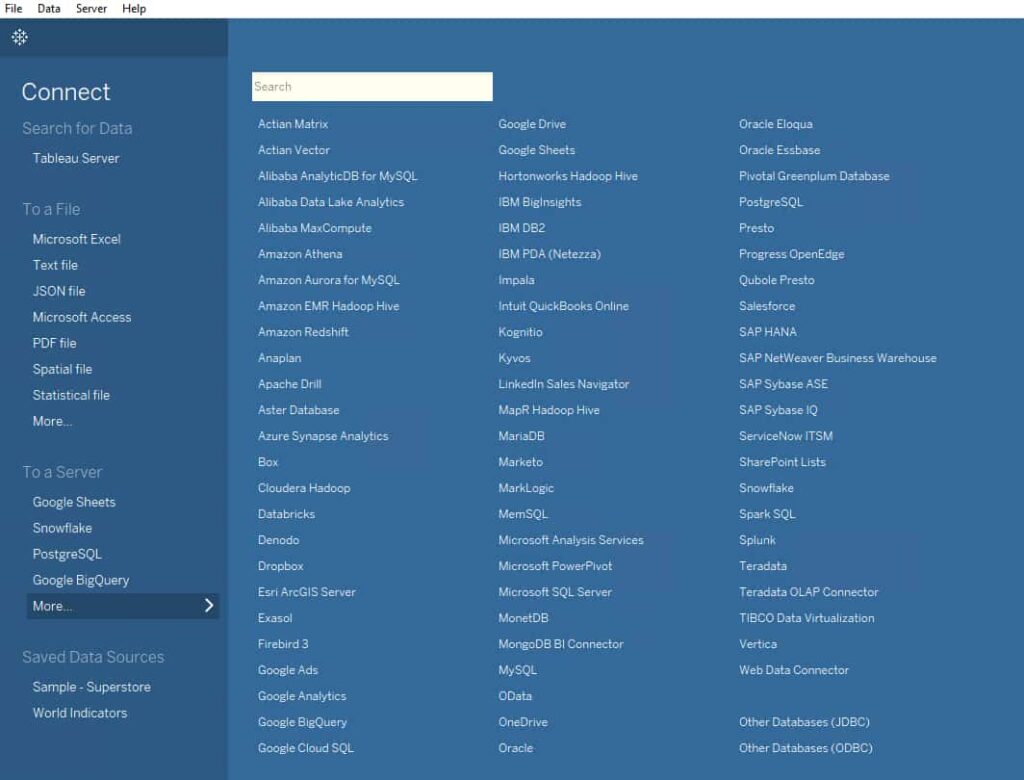
As you can see in image above Tableau supports connection to over 70+ different databases including Google Sheets as one of them (second column 2nd from top).
You can connect data from multiple databaes like
- Data from Google sheet and redshift,
- From redshift and bigquery,
- MySQL and Google Sheets etc.
Que. Is it possible to connect Google Sheet to MYSQL database or any other database in Tableau?
Ans. Yes, we can connect the two based on unique identifier between two. As, mentioned in example above we can merge data from multiple databases.
So, in a way Tableau sometimes behaves like data warehouse as well where data from multiple database can be merged and worked upon.
Step 2: Signing in using google account
Clicking on Google Sheet option as visible in image above. On clicking you will be directed to your default browser with option to sing-in using your google account.
Image below shows what will you see when you will click on Google Sheets link as seen in 1st image above.
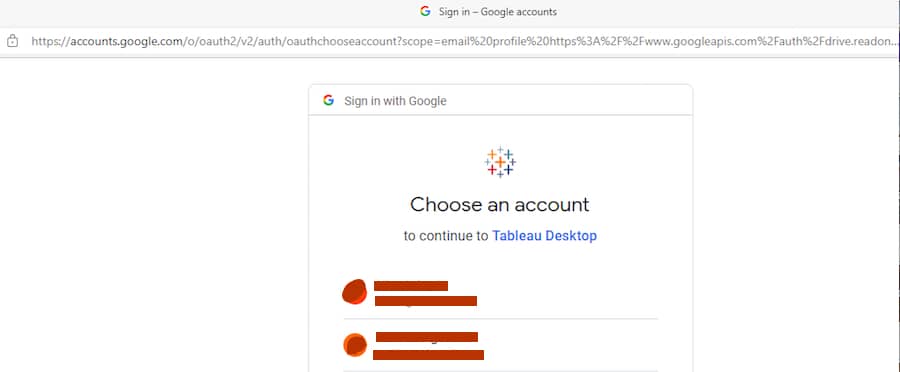
Also, it is not necessary that you use the same gmail id every time. Depending where your data is present you can choose your gmail_id .
Also, suppose file_1 is present on gmail_id_1 and file_2 is present on gmail_id_2, then you can merge that as well by singing using both of your gmail ids one by one.
Step 3: Permission for access
On signing in it will ask for permission to access your google account.
It’s the final permission stage where tableau asks for permission to access your account and once you allow that then the setup process it complete.
Now, you can choose the relevant sheet for importing.
Step 4: Selecting the relevant sheet
On completing the step-3 come back to your tableau workbook and you will see a window with the name of sheets stored in your google drive, choose any one and click connect.
After this you will enter in tableau workbook and will see sheets available in the Google Sheets workbook you just connected, just drag the relevant sheet and start doing your data analysis and visualisation.
Why do we use tableau?
- Tableau is basically used for data analysis, merging data from different databases and working over it, reports generation, automated reports delivery to mails, data visualisation i.e. it allows n number of different data visualisations etc.
- Funnel analysis i.e. how many users started journey in product and how many dropped off in every step.
- Website analysis starting from website visitors to click through rate (CTR %) to final conversion etc.
So, above mentioned are the major works one can accomplish using tableau.
Why do we use google sheets?
- Google Sheets is used to
- Store data,
- Doing data analysis and sharing that with you stakeholders,
- Is free upto certain limit,
- Easily sharable with anyone whereas tableau requires license for each user,
- One can prepare charts,
- Anyone can edit and input data in Google Sheets etc.
Benefits of tableau integration to google sheets:
- We can import data direct from Google Sheets
- Google Sheets is free and has mobile application also, so one can directly make the entry using mobile and same can be seen on tableau dashboard after retrieving data form other databases as well
- Tableau allows integration of Google Sheet data with other databases as well, hence data enrichment becomes easy
- Tableau allows automated refresh features, hence no need for any manual intervention to get additional information for data present in Google Sheets
Relevant links
Other important articles
- How to freeze a row in google sheets | google sheets freeze row
- Tableau Write Back to Database Extensions | Write Back Tableau
Conclusion
So, this is all about “Tableau Integration to Google Sheets – Online Tableau Tutorial”, do let us know in comment section what else you want to read about or some other information you require in the current topic i.e. “Tableau integration to google sheets”, we are more than happy to help you.
FAQs
Q. Is Tableau a paid software?
Ans. Yes, but a free version for 7 days trial can be downloaded from their website. Also, note that the tableau has over a period of time has created many versions and all are available on their website for download.
Q. Do some 3rd party external softwares needs to be installed on tableau for integration with Google Sheets?
Ans. No – there is a readymade connector for this.
All the connectors in tableau are native and there is no need for any other configuration or settings change or external addition to use those connectors.
Q. What is the Google Sheets connector name as visible in tableau?
Ans. “Google Sheets” – and final connection happens in around 3-4 steps i.e. clicking on google sheet connector in tableau followed by signing in using gmail, then giving permission for access and finally selecting the appropriate file.
Q. What is the difference between live connection and extract mode in tableau?
Ans. Live mode means for every change on dashboard the tableau workbook will fetch data directly from database and extract mode means data gets stored in local machine and so data is not fetched from database every time and so it’s quite fast w.r.t live connection mode.
Q. Can tableau connect to google sheets?
Ans. Yes tableau do have connector to connect directly with google sheets.

4 thoughts on “Tableau Integration to Google Sheets – Online Tableau Tutorial”