यह article इस बारे में है कि कैसे ‘Google sheets QUERY फ़ंक्शन का उपयोग कैसे करें’| अगर आपको लेख पसंद आया हो तो कृपया इसे दूसरों के साथ share करें|
Google Sheet Query सूत्र:
- =QUERY(data, query, headers)
data: संदर्भित करने के लिए डेटा रेंज
query: डेटा प्राप्त करने के लिए क्वेरी
headers: कॉलम का हेडर चाहिए या नहीं, इस पर निर्भर करता है कि 1 या 0 हो सकता है|
Can I use SQL in Google Sheets?
Google Sheets also has SQL querying function, where one can query a dataset present on the sheet and extract useful information like we do in normal SQL.
Syntax for the same is and has 3 parameters viz. QUERY(data, query, [headers]
Where,
Data is the range one wants to consider for querying, query is the query one will write to extract information and headers to see if one wants to include headed in the final table or not.
If you have an idea of SQL query already then using the query function in Google Sheets will be relatively easy for you.
How do I pull data from another sheet in Google Sheets?
You will always face situation when you have to refer data from other sheet, in such cases it’s pretty easy and is not a rocket science you just have to:
- Type “=” followed by the sheet name and then ‘!’ exclamation mark and then the cell number from which you want to import the data from i.e. =sheet1!E8, where
- sheet1 here is the sheet name, and
- E8 is the cell from which you want to import the data.
Benefit of using this formula is you can import data from other sheets and write custom formulas on it.
If you don’t know this function then probably you will end up doing too much calculation on the same sheet, hence increasing its complexity, whereas if you know this formula then you can probably skip too much complexity on one sheet and can create better concise reports for your final audience.
On one sheet you can do some other calculation based on some existing formula of google sheets and then you can write a custom query using this function to create some summary that is giving some really good insights that can be used for effective decision making or optimizing some existing business process.
Google Sheet Query का उपयोग क्यों करते हैं?
- किसी भी नई भाषा को सीखे बिना और पहले से उपलब्ध Google Sheets फ़ंक्शंस पर बहुत अधिक भरोसा किए बिना जटिल डेटा विश्लेषण को आसान तरीके से सक्षम करने के लिए|
Google Sheet Query के 5 लाभ/अनुप्रयोग:
- जटिल डेटा विश्लेषण को सक्षम करना|
- समान SQL प्रकार की क्वेरी का उपयोग करके बड़े डेटासेट को आसानी से क्वेरी करें|
- एक पंक्ति क्वेरी में एकाधिक स्थितियों के आधार पर क्वेरी करना|
- एकाधिक अलग-अलग फ़िल्टर लागू करने की आवश्यकता नहीं है|
- इस एकल फ़ंक्शन का उपयोग करके जटिल रिपोर्ट बनाना|
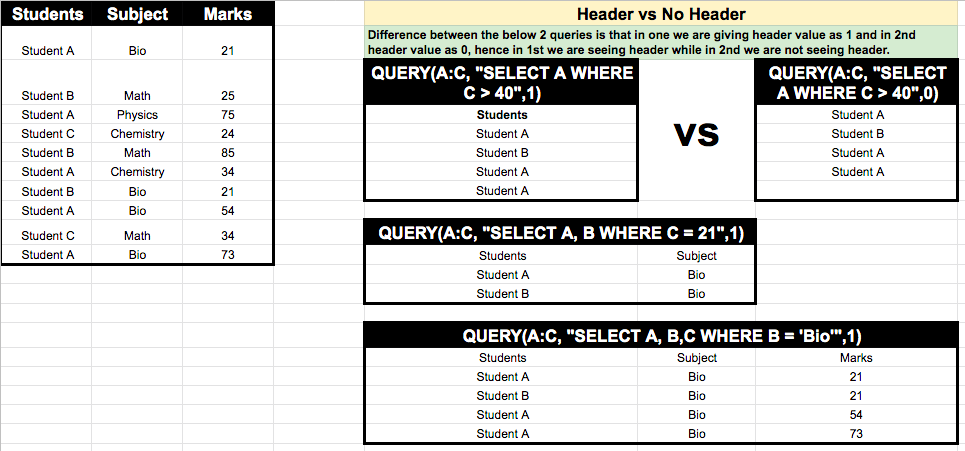
Google Sheets query:
- QUERY(A:C, “SELECT A WHERE C > 40”,1)
उपरोक्त क्वेरी उन कॉलमों को वापस कर देगी जहां कॉलम सी (Column C) का अंक या मान 40 से अधिक है, इसी तरह (<) से कम या (=) स्थिति के बराबर भी क्वेरी में लागू किया जा सकता है।
Google Sheet query another sheet:
- QUERY(Sheet1:A:C, “SELECT A,B,C WHERE C = 21 and A = ‘Student A'”,1)
- QUERY(Sheet2:A:C, “SELECT A,B,C WHERE C = 21 and A = ‘Student A'”,1)
हम उसी कार्यपुस्तिका में मौजूद किसी भी शीट से डेटा ले सकते हैं। और यदि डेटा किसी अन्य कार्यपुस्तिका में मौजूद है तो हम इसे Google शीट के IMPORTRANGE फ़ंक्शन का उपयोग करके आयात कर सकते हैं और इसे डेटा स्रोत के रूप में उपयोग कर सकते हैं।
Google Sheets query with multiple where conditions:
- QUERY(A:C, “SELECT A,B,C WHERE C = 21 and A = ‘Student A'”,1)
उपरोक्त query हमें बताएगा कि छात्र ए (Student A) ने किसी भी विषय में 21 अंक प्राप्त किए हैं या नहीं और सभी 3 कॉलम लौटाएगा।
Google Sheet query date:
इसे तिथियों पर भी लागू किया जा सकता है जैसे सामान्य एसक्यूएल (SQL) प्रश्नों में होता है।
Google Sheet query not like, ilike | Google Sheet query contains functions:
- QUERY(A:C, “SELECT A WHERE C like ‘%40%'”,1)
- QUERY(A:C, “SELECT A WHERE C ilike ‘%40%'”,1)
- QUERY(A:C, “SELECT A WHERE C not ilike ‘%40%'”,1)
Like / ilike फंक्शन का उपयोग यह देखने के लिए किया जाता है कि किसी कॉलम के मान में कुछ कीवर्ड हैं या नहीं और यदि हाँ तो यह उसी के अनुसार फ़िल्टर किए गए मान देता है।
Google Sheet query top 10 rows:
- =QUERY(A:C, “SELECT A limit 10”,1)
उपरोक्त क्वेरी डेटासेट की शीर्ष 10 पंक्तियाँ देगी जो A:C कॉलम या श्रेणी में स्थित है|
Google Sheet query without header:
जब कोई तालिका के शीर्षलेख (heading) को शामिल नहीं करना चाहता है तो केवल शीर्षलेख मान को क्वेरी में ‘0’ के रूप में डालने से काम होगा|
- =QUERY(A:C, “SELECT A limit 10”,0)
यह क्वेरी तालिका के heading के बिना 10 पंक्तियां देगी।
SQL:
- शीर्ष 10 पंक्तियों को प्राप्त करने की क्वेरी: Select * from table_name limit 10;
- किसी भी कॉलम की यूनिक काउंट करने की क्वेरी: Select count(distinct column_name) from table_name;
- किसी भी कॉलम की गिनती करने की क्वेरी: Select count(column_name) from table_name;
- किसी भी कॉलम का योग करने की क्वेरी: Select cum(column_name) from table_name;
प्रासंगिक लिंक:
पढ़ने के लिए अन्य लेख:
- Googlesheet क्यों use होता है |इस्के फ़ायदे
- Excel / Google Sheets में automatically दिनांक insert करें
- How to Merge cells in Google Sheets on Desktop or doc or Mobile to combine multiple cells into one single cell
निष्कर्ष:
मुझे आशा है कि आपको यह लेख “Google sheets QUERY फ़ंक्शन का उपयोग कैसे करें” पसंद आया हो, यदि आपको अभी भी कोई संदेह है, तो कृपया बेझिझक हमें comments में बताएं और यदि आपको लेख पसंद आया है तो कृपया हमें बताएं कि आप और किस बारे में पढ़ना चाहते हैं|
FAQs:
Q. क्या हम Google Sheet में डेटा विश्लेषण के लिए क्वेरी लिख सकते हैं?
Ans. हां
Q. क्या Google Sheet में क्वेरी लिखने के लिए किसी बाहरी सॉफ़्टवेयर की आवश्यकता होती है?
Ans. No
Q. Is Google Sheets better than Excel?
Microsoft Excel and Google sheets both are excellent software but each one has its pros and cons for e.g.
- Excel is good for complex calculations,
- Google sheets is good for collaboration from multiple users i.e. when there is need for multiple users to work on same sheet simultaneously,
- Google sheets needs continuous internet connection for editing, formatting and/or analysis. Whereas excel is installed on a machine and hence, one can work on it in offline mode as well.
13 thoughts on “Google sheets QUERY फ़ंक्शन का उपयोग कैसे करें”